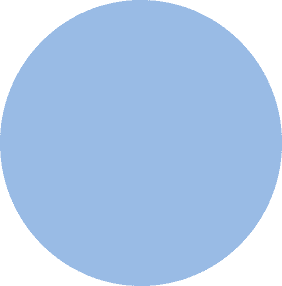
FROM OUR BLOG
FROM OUR BLOG
FROM OUR BLOG
How to Set Up YouTube TTS Settings for AI Voiceovers and Narration
Mar 25, 2025



Table of Contents
What Are YouTube TTS Settings?
Who Uses TTS on YouTube (And Why It’s Exploding)
Ways to Adjust and Enhance TTS Content on YouTube
Using AI Voice Tools Like Voicestars for Custom Narration
Best Practices for TTS in Music, Shorts, and Long-Form Content

What Are YouTube TTS Settings?
“YouTube TTS settings” typically refer to the features and customizations related to text-to-speech content, either embedded directly in videos or generated with external AI tools and imported into YouTube.
While YouTube itself doesn’t have a built-in TTS voice generator like TikTok, creators often use AI voiceover tools (like Voicestars) to generate TTS narration or singing—and upload those files to videos.
TTS is also used heavily in:
YouTube Shorts narration
Storytime videos
Gaming recaps
AI music covers
Accessibility-focused channels
With tools like Voicestars, creators are even cloning celebrity voices for intros, commentary, and musical hooks. Think:
Taylor Swift narrating your thumbnail tutorial
Drake explaining your latest gaming strategy
Billie Eilish performing your channel intro
Who Uses TTS on YouTube (And Why It’s Exploding)
The rise of faceless YouTube channels, AI-driven editing, and short-form content has made TTS narration a must-have tool.
Let’s break it down by use case:
🎧 1. AI Music Creators
YouTube is now filled with AI-generated music covers. Creators use TTS voices to:
Narrate intros
Build interludes
Clone vocals from Ariana Grande, Juice WRLD, or Kanye West

🎙 2. Commentary Channels
Many creators prefer text-to-speech narrators over recording their own voice. With AI tools, they can:
Adjust pacing, tone, and style
Choose from hundreds of voices
Narrate without ever picking up a mic
🎮 3. Gaming Channels
Gamers use TTS to voice:
Memes and clips
Highlights and rage moments
Recaps in a sarcastic SZA or dramatic Kendrick Lamar voice

📚 4. Educational and E-Learning Videos
TTS is commonly used in:
Animated explainer videos
Flashcard-based learning
Bilingual education content
💡 Learn more about using TTS in education via Google for Education
🧠 5. Accessibility-Centered Channels
YouTube viewers with visual impairments often rely on screen readers and videos with clear AI narration.
TTS helps make content universally understandable—and inclusive.
Explore YouTube Accessibility settings →

Ways to Adjust and Enhance TTS Content on YouTube
Although YouTube doesn’t offer a direct "TTS voice picker," there are multiple ways to control how TTS content appears and sounds on the platform.
🔧 1. Generate Voiceovers Outside YouTube
Use tools like:
Voicestars – for realistic, celebrity-style voices
Play.ht – for web-based narration
Murf.ai – for e-learning narration
Descript – for podcast-style edits
Once generated, you upload the audio directly to your video editor.
🎛 2. Customize Pace, Pitch, and Emotion
With tools like Voicestars, you can adjust:
Slow, dramatic delivery
Fast-paced humor
Sad, calm, or even flirty tone
Add pauses or breaths for realism
Try having Nicki Minaj narrate your conspiracy theory, or Ed Sheeran guide viewers through your new plugin tutorial.

🧩 3. Add TTS Audio to Shorts and Long-Form Content
Once you’ve generated your voiceover, you can:
Drop it into your Shorts (under 60 seconds)
Sync it with subtitles or cut scenes
Use it as a series intro across multiple episodes
🎶 4. Add TTS-Generated Singing to Your Video
Want to fake a collab between two artists? Voicestars lets you generate vocals that match pitch, timing, and melody—like a duet between Sabrina Carpenter and Justin Bieber.
📱 5. Use TTS for Comments or Q&A Voiceovers
Some creators now read YouTube comments out loud using AI—a great way to engage fans while maintaining consistent branding.

Using AI Voice Tools Like Voicestars for Custom Narration
When TTS tools are combined with the creative depth of AI, you unlock:
Celebrity voices for parody or music
Fully branded narration (you clone your voice)
Creative emotional storytelling (happy, sad, sassy, sarcastic)
The ability to scale production without recording
Unlike generic tools, Voicestars is built for music producers, creators, and influencers.
You can generate content using:
…and hundreds more.

Why Creators Use AI TTS Tools Instead of YouTube’s Native Settings
YouTube itself doesn’t offer built-in TTS voice customization like TikTok—but that hasn’t stopped creators from transforming their channels using external AI voice tools.
Tools like Voicestars allow creators to:
Generate expressive, emotional voiceovers
Use celebrity voices for narration
Create intros/outros for every video
Add storytelling in unique tones (sarcastic, excited, chill)
Instead of relying on generic narration, creators now customize TTS content using voices like:

Step-by-Step Guide: Create your favourite Ai voice with Voicestars AI
Video Guide
Written Guide
1. Visit the Voicestars Homepage
Go to Voicestars and click “Try now.”

2. Select Your AI Voice or Track
Choose from Bollywood stars, regional accents, or fictional voices.

3. Upload a Song or Add Text for Remixing
Insert an audio clip or type song lyrics for a quick remix.

4. Download and Share Your VoiceTips for Making the Most of AI Voice CoversMore Real Examples of Using AI Voiceovers on YouTube
Let’s look at how creators are actually applying these voiceovers to grow their channels:
📹 Channel Intros Using AI Voices
Use Ed Sheeran or Sabrina Carpenter to welcome your audience or give a consistent branded tone across your uploads.
🎧 Narrating Comments for Engagement
Want to make Q&A or community posts more interactive? Generate a TTS voice reading the comment and responding in a fun tone like Drake or Kanye West.

🎵 Voiceovers Between Musical Segments
You can add narration before or after an AI music cover. For example:
Intro: “This is what it would sound like if SZA covered The Weeknd.”
Outro: “Let us know who should sing it next.”
📚 Mini Doc-Style Storytelling in AI Voices
Some faceless channels use AI voiceovers to create dramatic storytelling videos narrated by multiple characters, each with a different voice model.
FAQs About YouTube TTS Settings and AI Voiceovers
❓ Does YouTube have built-in TTS voices?
No, YouTube doesn’t currently offer native TTS generation. Creators must generate audio externally and upload it to their video editor.
❓ Can I use Voicestars AI voices on monetized content?
Yes! Voicestars offers commercial usage licenses for YouTube, TikTok, Spotify, and more.
👉 View licensing & pricing
❓ Can I add AI voiceovers to YouTube Shorts?
Absolutely. You can create a voiceover in Voicestars, then upload it directly into your Shorts editor or mobile app.
❓ What makes Voicestars better than other tools?
Voicestars offers more emotional range, celebrity voices, and is built for music creators, storytellers, and viral video makers. It’s not just TTS—it’s a full-blown AI performance tool.
❓ Can I use multiple AI voices in one video?
Yes. You can generate separate segments with different voice models (e.g. intro by Justin Bieber, commentary by Nicki Minaj) and combine them in your timeline.
If You Want to Try Voicestars Free AI Voice Generator, You Can Try Out 1000+ Celebrity Voices, Like:
…and hundreds more available at Voicestars

Related Readings
Table of Contents
What Are YouTube TTS Settings?
Who Uses TTS on YouTube (And Why It’s Exploding)
Ways to Adjust and Enhance TTS Content on YouTube
Using AI Voice Tools Like Voicestars for Custom Narration
Best Practices for TTS in Music, Shorts, and Long-Form Content

What Are YouTube TTS Settings?
“YouTube TTS settings” typically refer to the features and customizations related to text-to-speech content, either embedded directly in videos or generated with external AI tools and imported into YouTube.
While YouTube itself doesn’t have a built-in TTS voice generator like TikTok, creators often use AI voiceover tools (like Voicestars) to generate TTS narration or singing—and upload those files to videos.
TTS is also used heavily in:
YouTube Shorts narration
Storytime videos
Gaming recaps
AI music covers
Accessibility-focused channels
With tools like Voicestars, creators are even cloning celebrity voices for intros, commentary, and musical hooks. Think:
Taylor Swift narrating your thumbnail tutorial
Drake explaining your latest gaming strategy
Billie Eilish performing your channel intro
Who Uses TTS on YouTube (And Why It’s Exploding)
The rise of faceless YouTube channels, AI-driven editing, and short-form content has made TTS narration a must-have tool.
Let’s break it down by use case:
🎧 1. AI Music Creators
YouTube is now filled with AI-generated music covers. Creators use TTS voices to:
Narrate intros
Build interludes
Clone vocals from Ariana Grande, Juice WRLD, or Kanye West

🎙 2. Commentary Channels
Many creators prefer text-to-speech narrators over recording their own voice. With AI tools, they can:
Adjust pacing, tone, and style
Choose from hundreds of voices
Narrate without ever picking up a mic
🎮 3. Gaming Channels
Gamers use TTS to voice:
Memes and clips
Highlights and rage moments
Recaps in a sarcastic SZA or dramatic Kendrick Lamar voice

📚 4. Educational and E-Learning Videos
TTS is commonly used in:
Animated explainer videos
Flashcard-based learning
Bilingual education content
💡 Learn more about using TTS in education via Google for Education
🧠 5. Accessibility-Centered Channels
YouTube viewers with visual impairments often rely on screen readers and videos with clear AI narration.
TTS helps make content universally understandable—and inclusive.
Explore YouTube Accessibility settings →

Ways to Adjust and Enhance TTS Content on YouTube
Although YouTube doesn’t offer a direct "TTS voice picker," there are multiple ways to control how TTS content appears and sounds on the platform.
🔧 1. Generate Voiceovers Outside YouTube
Use tools like:
Voicestars – for realistic, celebrity-style voices
Play.ht – for web-based narration
Murf.ai – for e-learning narration
Descript – for podcast-style edits
Once generated, you upload the audio directly to your video editor.
🎛 2. Customize Pace, Pitch, and Emotion
With tools like Voicestars, you can adjust:
Slow, dramatic delivery
Fast-paced humor
Sad, calm, or even flirty tone
Add pauses or breaths for realism
Try having Nicki Minaj narrate your conspiracy theory, or Ed Sheeran guide viewers through your new plugin tutorial.

🧩 3. Add TTS Audio to Shorts and Long-Form Content
Once you’ve generated your voiceover, you can:
Drop it into your Shorts (under 60 seconds)
Sync it with subtitles or cut scenes
Use it as a series intro across multiple episodes
🎶 4. Add TTS-Generated Singing to Your Video
Want to fake a collab between two artists? Voicestars lets you generate vocals that match pitch, timing, and melody—like a duet between Sabrina Carpenter and Justin Bieber.
📱 5. Use TTS for Comments or Q&A Voiceovers
Some creators now read YouTube comments out loud using AI—a great way to engage fans while maintaining consistent branding.

Using AI Voice Tools Like Voicestars for Custom Narration
When TTS tools are combined with the creative depth of AI, you unlock:
Celebrity voices for parody or music
Fully branded narration (you clone your voice)
Creative emotional storytelling (happy, sad, sassy, sarcastic)
The ability to scale production without recording
Unlike generic tools, Voicestars is built for music producers, creators, and influencers.
You can generate content using:
…and hundreds more.

Why Creators Use AI TTS Tools Instead of YouTube’s Native Settings
YouTube itself doesn’t offer built-in TTS voice customization like TikTok—but that hasn’t stopped creators from transforming their channels using external AI voice tools.
Tools like Voicestars allow creators to:
Generate expressive, emotional voiceovers
Use celebrity voices for narration
Create intros/outros for every video
Add storytelling in unique tones (sarcastic, excited, chill)
Instead of relying on generic narration, creators now customize TTS content using voices like:

Step-by-Step Guide: Create your favourite Ai voice with Voicestars AI
Video Guide
Written Guide
1. Visit the Voicestars Homepage
Go to Voicestars and click “Try now.”

2. Select Your AI Voice or Track
Choose from Bollywood stars, regional accents, or fictional voices.

3. Upload a Song or Add Text for Remixing
Insert an audio clip or type song lyrics for a quick remix.

4. Download and Share Your VoiceTips for Making the Most of AI Voice CoversMore Real Examples of Using AI Voiceovers on YouTube
Let’s look at how creators are actually applying these voiceovers to grow their channels:
📹 Channel Intros Using AI Voices
Use Ed Sheeran or Sabrina Carpenter to welcome your audience or give a consistent branded tone across your uploads.
🎧 Narrating Comments for Engagement
Want to make Q&A or community posts more interactive? Generate a TTS voice reading the comment and responding in a fun tone like Drake or Kanye West.

🎵 Voiceovers Between Musical Segments
You can add narration before or after an AI music cover. For example:
Intro: “This is what it would sound like if SZA covered The Weeknd.”
Outro: “Let us know who should sing it next.”
📚 Mini Doc-Style Storytelling in AI Voices
Some faceless channels use AI voiceovers to create dramatic storytelling videos narrated by multiple characters, each with a different voice model.
FAQs About YouTube TTS Settings and AI Voiceovers
❓ Does YouTube have built-in TTS voices?
No, YouTube doesn’t currently offer native TTS generation. Creators must generate audio externally and upload it to their video editor.
❓ Can I use Voicestars AI voices on monetized content?
Yes! Voicestars offers commercial usage licenses for YouTube, TikTok, Spotify, and more.
👉 View licensing & pricing
❓ Can I add AI voiceovers to YouTube Shorts?
Absolutely. You can create a voiceover in Voicestars, then upload it directly into your Shorts editor or mobile app.
❓ What makes Voicestars better than other tools?
Voicestars offers more emotional range, celebrity voices, and is built for music creators, storytellers, and viral video makers. It’s not just TTS—it’s a full-blown AI performance tool.
❓ Can I use multiple AI voices in one video?
Yes. You can generate separate segments with different voice models (e.g. intro by Justin Bieber, commentary by Nicki Minaj) and combine them in your timeline.
If You Want to Try Voicestars Free AI Voice Generator, You Can Try Out 1000+ Celebrity Voices, Like:
…and hundreds more available at Voicestars

Related Readings
More Update